A few new tools and where to find them.
Tytool
Radlight Filter Manager
Graphedit
DSFM (Direct Show Filter Manager)
Oh, and possible the real filter manager can be found as part of this.....
Saturday, December 6, 2008
Monday, June 16, 2008
DGAVCDec / DGAVCIndex
History:
DGAVCDec is a freeware tool authored by Donald Graft. You can download it here. He developed DGMPGDec, which is a very popular tool for indexing Mpeg1 and Mpeg2 necessary for tools like Avsynth.
What it does:
DGAVCDec is used for reading/indexing H.264 and AVCHD files so that they can be used by Avsynth. It will also demux the audio track from some source files. If you want more specifics, Donald provides good detail here.
Why you want it:
Most people will use this as part of the conversion/editing process for files recorded on their digital camcorders as shown in our own HD Camcorder Conversion Tutorial. It can also be used as part of the conversion process for files captured from HD-DVDs, Blu-Rays, and other sources that use AVC/.264 encoding.
Where can I get it:
You can download it here. This tool is still evolving, so check back often to ensure you have the latest version.
DGAVCDec is a freeware tool authored by Donald Graft. You can download it here. He developed DGMPGDec, which is a very popular tool for indexing Mpeg1 and Mpeg2 necessary for tools like Avsynth.
What it does:
DGAVCDec is used for reading/indexing H.264 and AVCHD files so that they can be used by Avsynth. It will also demux the audio track from some source files. If you want more specifics, Donald provides good detail here.
Why you want it:
Most people will use this as part of the conversion/editing process for files recorded on their digital camcorders as shown in our own HD Camcorder Conversion Tutorial. It can also be used as part of the conversion process for files captured from HD-DVDs, Blu-Rays, and other sources that use AVC/.264 encoding.
Where can I get it:
You can download it here. This tool is still evolving, so check back often to ensure you have the latest version.
Saturday, June 14, 2008
Speaker Review: System Audio - SA1750

I tend to think of speakers much the same way I do about wine. I am value shopper and constantly on the look out for a $9 bottle of wine that tastes like a $50 bottle of wine. However, System Audio's SA1750 is a $50 bottle of wine that tastes like a $50 bottle of wine. There is no diamond in the rough, ultra value speaker here. What you do find with System Audio's mid line speaker is an offering that meets the expectations of its price tag.
First a little bit about System Audio. System Audio, a Danish company, started in 1984, Olle Witthoft founded the company in the hopes of developing a speaker that accurately reproduced live music. He had been searching for loud speakers and was frustrated that he could not find an accurate speaker, and thus he took the burden on himself and the life of System Audio began.
The SA1750s are as aesthetically pleasing as they sound. The version I had an opportunity to review were finished with a beautiful, real cherry wood veiner. The build and quality suggest that these are not merely speakers but also every bit as much of the room's furniture as the coffee or end tables. They are a bit top heavy and thus come with bases and and sizable spikes to provide stability. In addition, sand can be added to the bottom section of the speaker to offer more weight to the speaker. The sand also has an affect on the low end of the speaker's sound. I found that by filling them half full, it was a good mix of stability and sound. Overall, I was extremely impressed with the build quality of these speakers and at this price point you would be challenged to find a better made speaker cabinet.
I found the SA1750 to be a very true speaker. It is clear what Olle was intending when he founded System Audio and the SA1750s are excellent in their ability to reproduce sound. The high end of these speakers is what really sets them apart from similarly priced competitors. The silk dome tweeter reproduces highs like no other speaker I have heard. This is where the SAS1750's shine! Brian Setzer's version of "Sleepwalk" never sounded so sweet. The cry of his guitar is reproduced effortlessly. I have heard speakers twice as expensive that still do not compare to the highs created from these units.
Powered by four 3.5 inches woofers, the mid range of the speaker is also extremely strong. Allison Krause sounded like she was in the room with me while listening to The Beatles remake of "I Will." The punch from the snare came to life in Kean's "Somewhere Only We Know."
If these speakers do have a weakness, it would be in the low end. While System Audio has succeeded in producing one of the cleanest sounding speakers I have heard at this price point, the bass and low level drive leave something to be desired. The low end is reasonable but does not match the punch and drive of competing similarly priced speaker. However, it is always easier to make up for lost low end in systems with a sub woofer then trying to improve high end. (audio purists are wrinkling their nose at this point.......)
Due to the weakness in the low frequency range of the speaker, the speakers will require a sub woofer for ultimate movie and home theater enjoyment. However, it is again the mids and highs that are reproduced extremely accurately that will leave you astounded and feeling as if you are part of the scene. In "Open Range," during the main shoot out scene you will be convinced that it is your own windows breaking as the bullets fly about. There is no sharpness or edginess to these speakers. They are refined and wonderfully engineered.
Overall, I was very pleased with the SA1750's from System Audio. They are a speaker made for the true reproduction of sound. The only weakness I could find was in the low end and average performance in imaging. However, the mids and highs that come out of this speaker are to die for, and what really makes this speaker one of the best that I have ever heard. I highly recommend that if you are tired of sharp treble and annoying brightness in speakers, give the folks at System Audio a listen. I think you'll like what you hear.
Summary:
Speaker Class | Mid Tier |
Build Quality | 4.0/5.0 |
High Frequency | 5.0/5.0 |
Mid Frequency | 4.5/5.0 |
Low Frequency | 3.5/5.0 |
Value | 4.0/5.0 |
Overall | 4.5/5.0 |
Monday, June 9, 2008
AVCHD, M2TS, HD Camcorder Video Conversion Tutorial
If you've got an new HD camcorder like myself that records in AVCHD, you may have reason to convert the files into something a little more digestable. I'll show you how to convert a M2TS video file into the format of your choice. For this example, we are going to convert it to an MPEG4 (H.264) standard. All the tools we are going to use here are free. You are going to need the following software to follow this tutorial:
Avisynth
DGAVCDec
MeGui
We're going to assume you have already copied the file to your hard drive.
Avisynth
DGAVCDec
MeGui
We're going to assume you have already copied the file to your hard drive.
- Start 'DGAVCIndex.exe' and you'll see the following window:
- Use the 'File' menu to open your M2TS file. In this case, we are using 'Example.m2ts'.
- In this case the file has a resolution of 1440x1080, is interlaced, and is a 16x9 image squeezed into a 4x3 frame, but all we care about at this point is demuxing the audio and creating a '.dga' project file. Click on 'Audio' and select 'Audio Demux' to get the following window:
Now select the audio stream shown and then click 'Set' and 'Done'.
- Now it's time to save the .dga project file and demux the audio. Choose 'File' and 'Save Project'. Save your new file in the same directory as your video file and name accordingly. In this case, we are saving 'Example.dga'. The audio in this case is AC3 and a 'Example...ac3' audio file is generated in addition to the '.dga'
- Close DGAVCIndex, we are done with it now. Open Notepad or your favorite text editor and create a '.avs' file for use with Avisynth. In this example, I created a 'Example.avs' file and pasted only the following text:
LoadPlugin("E:\DVDTools\dgavcdec100a18\DGAVCDecode.dll")
AVCSource("E:\Example.dga")
Load_Stdcall_Plugin("E:\Program Files\megui\tools\yadif\yadif.dll")
Yadif()
Lanczos4Resize(1280,720) # Lanczos (Sharp)
Be sure to modify the path locations to the appropriate locations.
'DGAVCDecode.dll' can be found wherever you installed 'DGAVCDec'.
The 'Load' call and 'Yadif()' lines are only needed if the video you are converting is interlaced. If it is progressive, you can exclude both of these lines.
Determine whether your videos are interlaced or progressive by looking at your camcorder settings. If the video resolution is AAAxBBBi, it's interlaced, and if it's AAAxBBBp, it's progressive.
The 'Lanczos' line is only needed if you are resizing the video to a different resolution. In my case, I am watching the videos on a 720p television, so no use wasting the bandwidth on a file that's scaled by the TV anyway. - Now open MeGui and load the '.avs' file and load the '.ac3' file. Choose your file format of choice and hit 'AutoEncode' and choose your bitrate. I encode my 720p conversions at 3000 kbits/sec and have been very happy with the quality. Feel free to experiment with your own choice of bitrates.

AviSynth is a very powerful freeware tool for video conversion
If you are at all interested in video conversion or really any video modification at all (resizing, cropping, deinterlacing, cutting, etc), you are most definitely going to need Avisynth. It's freeware, you can download Avisynth here, and find out more details here. You'll find details on the plugins commands and such in the wiki.
You'll want this for camcorder video conversion, .m2ts, avchd, mpeg2, mpeg4, divx, etc. You'll need it for use with encoding/decoding programs like DGAVCDec, MeGui, DGIndex, DGDecode, and many others.
As I write this, version 2.5.7 is the latest, but there is a new release candidate available.
You'll want this for camcorder video conversion, .m2ts, avchd, mpeg2, mpeg4, divx, etc. You'll need it for use with encoding/decoding programs like DGAVCDec, MeGui, DGIndex, DGDecode, and many others.
As I write this, version 2.5.7 is the latest, but there is a new release candidate available.
Tuesday, June 3, 2008
Canon Vixia HF100 Camcorder
So I'm expecting a new addition to the family soon and I decided it was time to pick up a new HD camcorder. I ending up buying the Canon HF100 (which is just the HF10, but minus the internal memory). The HF100 has some awfully nice features that it shares with the HF10.
Key Features (At least what I consider the key features, more features listed on the product web-site):
-1920x1080 resolution with frame rates of 60i, 30p and 24p.
-It also supports 1440x1080 resolution with the aforementioned frame rates.
-All videos are recorded in .m2ts AVCHD file format.
-Flash based memory. Standard SDHC memory cards.
-12x optical zoom
-Optical Image Stabilization
-Component and Mini-HDMI out for connection to TVs or Receivers
My Thoughts:
One of the key things I like about the HF100 is the fact that it records onto common SDHC cards, there is no proprietary media format like on Sony products for instance. If you want to use the memory card on other standard devices, there is no issue (as long as they support SDHC). I bought a Transcend 8 Gig card for ~ $40 through dealram.com. This gives me around an 1 hour of footage at the highest supported bitrate. There is no cassette tape (Mini-DV), hard-drive or optical disc. I like flash memory simply because it is easier to store and it is more rugged and longer lasting than either Mini-DV or hard disc. The optical drive isn't bad except that it doesn't support anywhere near as much storage space and it requires the camcorder to be bulkier. The AVCHD format is nice from an efficiency standpoint, it'll record full resolution HD using a reasonable amount of space. It is still going through some growing pains, but if you have a Blu-Ray player, it should allow you to playback these files in their original formats without having to recode them to some other format. If you do want to recode them as I do so that I can stream them to my TV using my 360, there are free methods of doing this, which I'll go into for a later post. All in all, I am very pleased with the video and audio quality that I have seen using this camcorder. Even in what I consider low light (dimmed room lights or around dusk) I have been pleased with the results. It's a hell of a step up from the standard definition Canon Mini-DV camcorder that I was previously using. I can't say that it's necessarily better video quality than the competition (Panasonic, Sony, etc), but the lack of proprietary memory, the reasonable editing software that comes with, and the decent price tag makes it a winner in my book. The MSRP is $899, but you can find it from reliable places online for around $625.
Pros:
Pretty much all the Key Features listed above
Good price when compared to the competition
Slightly better editing software than the current competition
Cons:
AVCHD format still in its early stages
Significant processing power required to playback AVCHD format smoothly
Rating:
-Excellent
-Great
-Good
-Needs Work
-Steer Clear
P.S. Pics coming soon...
Key Features (At least what I consider the key features, more features listed on the product web-site):
-1920x1080 resolution with frame rates of 60i, 30p and 24p.
-It also supports 1440x1080 resolution with the aforementioned frame rates.
-All videos are recorded in .m2ts AVCHD file format.
-Flash based memory. Standard SDHC memory cards.
-12x optical zoom
-Optical Image Stabilization
-Component and Mini-HDMI out for connection to TVs or Receivers
My Thoughts:
One of the key things I like about the HF100 is the fact that it records onto common SDHC cards, there is no proprietary media format like on Sony products for instance. If you want to use the memory card on other standard devices, there is no issue (as long as they support SDHC). I bought a Transcend 8 Gig card for ~ $40 through dealram.com. This gives me around an 1 hour of footage at the highest supported bitrate. There is no cassette tape (Mini-DV), hard-drive or optical disc. I like flash memory simply because it is easier to store and it is more rugged and longer lasting than either Mini-DV or hard disc. The optical drive isn't bad except that it doesn't support anywhere near as much storage space and it requires the camcorder to be bulkier. The AVCHD format is nice from an efficiency standpoint, it'll record full resolution HD using a reasonable amount of space. It is still going through some growing pains, but if you have a Blu-Ray player, it should allow you to playback these files in their original formats without having to recode them to some other format. If you do want to recode them as I do so that I can stream them to my TV using my 360, there are free methods of doing this, which I'll go into for a later post. All in all, I am very pleased with the video and audio quality that I have seen using this camcorder. Even in what I consider low light (dimmed room lights or around dusk) I have been pleased with the results. It's a hell of a step up from the standard definition Canon Mini-DV camcorder that I was previously using. I can't say that it's necessarily better video quality than the competition (Panasonic, Sony, etc), but the lack of proprietary memory, the reasonable editing software that comes with, and the decent price tag makes it a winner in my book. The MSRP is $899, but you can find it from reliable places online for around $625.
Pros:
Pretty much all the Key Features listed above
Good price when compared to the competition
Slightly better editing software than the current competition
Cons:
AVCHD format still in its early stages
Significant processing power required to playback AVCHD format smoothly
Rating:
-Excellent
-Great
-Good
-Needs Work
-Steer Clear
P.S. Pics coming soon...
Tuesday, May 27, 2008
Tversity to the rescue
I've been using this fantastic program for about a year and a half now. It works for a ton of different devices, Iphones, 360s, Ps3s, just about any device that supports music/video streaming over the internet. I use it with my Xbox 360 to watch videos and listen to music on my home theater setup. It's a hell of a lot more rewarding that listening to music and watching videos on the PC. I paid good money for my setup, I might as well use it!
Well what about the quality right? As long as the device you are streaming to supports the formats you are streaming, Tversity does nothing but pass on the file, unaltering it, therefore, there is no loss of quality. And what if the device you stream to doesn't support the file format? Well, Tversity can transcode the file on the fly, providing your pc is fast enough. This isn't typically a problem for music, since it takes a lot less horsepower to recode/compress audio, but it can be difficult for video, so the higher the resolution of the video, the better off you are trying to get video file in a format that is easy for consumption.
I use Tversity to stream AAC, MP3, MP4, and WMVs primarily since the 360 supports all of these files natively. Occasionally, I'll have a file in FLAC or Ogg formats that I use Tversity to transcode, and the nice thing about the transcode is that Tversity transcodes the file into whatever format is supported at the highest availabe bit rate, giving you as close to a lossless transformation as you can get.
I've tried other programs like Window Media Player and Orb to stream video and audio, but there are always trade-offs. Media Player consumes more memory and resources and if my computer is being used for anything else, this takes its toll. Tversity doesn't require much in terms of memory unless you are transcoding videos on the fly. Orb is a slick little program, but it requires on the fly conversion and results in potentially much lower video quality. It also requires that your videos go through their server rather than a simple point to point file transfer.
Well what about the quality right? As long as the device you are streaming to supports the formats you are streaming, Tversity does nothing but pass on the file, unaltering it, therefore, there is no loss of quality. And what if the device you stream to doesn't support the file format? Well, Tversity can transcode the file on the fly, providing your pc is fast enough. This isn't typically a problem for music, since it takes a lot less horsepower to recode/compress audio, but it can be difficult for video, so the higher the resolution of the video, the better off you are trying to get video file in a format that is easy for consumption.
I use Tversity to stream AAC, MP3, MP4, and WMVs primarily since the 360 supports all of these files natively. Occasionally, I'll have a file in FLAC or Ogg formats that I use Tversity to transcode, and the nice thing about the transcode is that Tversity transcodes the file into whatever format is supported at the highest availabe bit rate, giving you as close to a lossless transformation as you can get.
I've tried other programs like Window Media Player and Orb to stream video and audio, but there are always trade-offs. Media Player consumes more memory and resources and if my computer is being used for anything else, this takes its toll. Tversity doesn't require much in terms of memory unless you are transcoding videos on the fly. Orb is a slick little program, but it requires on the fly conversion and results in potentially much lower video quality. It also requires that your videos go through their server rather than a simple point to point file transfer.
Thursday, May 22, 2008
Glossary of Terms
If there are definitions you would like to see added, feel free to comment below.
- ATSC: The defined protocol for over-the-air digital broadcasts, including HDTV
- Component Video: Analog video connection similar to RCA jack. Rather than a single cable, the video is separated into 3 different inputs. Supports up to HD resolutions up to 1080.
- Composite Video: Analog video connection (also known as a RCA plug in layman's terms). SDTV only, relatively low video quality compared to modern signals.
- DLP Display: Digital Light Processing TV. One of the 3 most common types of HDTVs. A type of projection TV. Also becoming more common in commercial movie theaters as a digital video solution.
- H.264: Highly efficient video compression standard also known as MPEG4-AVC. Comparable to VC1, but less proprietary.
- HDMI: Digital Audio/Video cable. Standard is still evolving, but capable of latest audio and video standards. Supports the DHCP (copy protection) necessary to use
- HDTV: High Definition TV. Video resolutions of 1280x720 and higher, the 2 standard resolutions are 1280x720 and 1920x1080
- Interlaced:
- LCD: Liquid Crystal Display. LCD TVs are one of the 3 most common types of HDTVs.
- MPEG2: Common audio/video compression standard. Most commonly used in DVD and satellite broadcast standards.
- MPEG4: Common compression standard having multiple definitions. Becoming very popular among Blu-Ray discs, HD camcorders and HD sources.
- NTSC: North American analog television standard. Standard definition resolutions only.
- Plasma Display: Another of the 3 most common types of HDTVs.
- Progressive Scan:
- SDTV: Standard Definition TV. Video resolutions of 720x480 and below.
- VC1: Another highly efficient video compression standard developed by Microsoft. Comparable to H.264, but not as supported outside of the PC/HD media world.
Friday, May 16, 2008
TyTool Install and Setup
First, download the latest version (at the time of this post the latest version is 10r4) here:
http://dealdatabase.com/forum/showthread.php?t=47025
Extract the .zip to the directory of your choice, I have an AVtools directory where I keep all of my relevent software tools for example. Once finished, run 'TyTool10r4.exe' and it should look like the following:
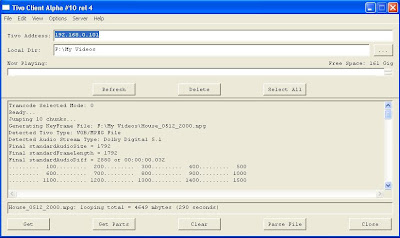
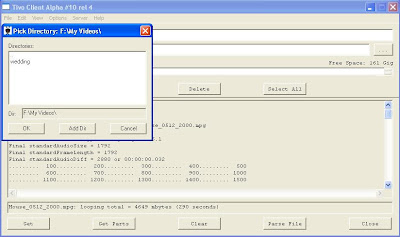
http://dealdatabase.com/forum/showthread.php?t=47025
Extract the .zip to the directory of your choice, I have an AVtools directory where I keep all of my relevent software tools for example. Once finished, run 'TyTool10r4.exe' and it should look like the following:
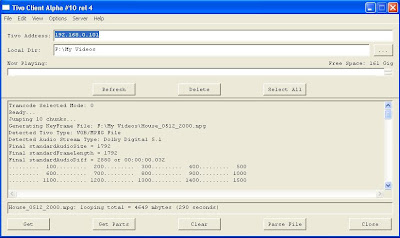
Ignore the ‘Tivo Address:’ input. The only thing important here is the 'Local Dir:' input. I recommend you make a specific directory for storing all of your work in process. This will make things much easier later on when using the tool.
Select 'Options' and 'Set Output Directory'. Navigate to your directory of choice and click ‘OK’
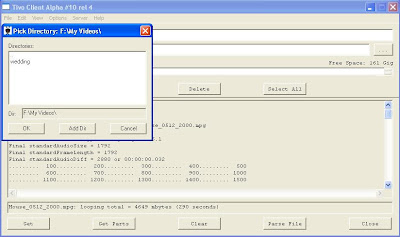
That's it, TyTool is now ready to use!
Wednesday, May 14, 2008
Wireless HD Media client
Hmm... I did stumble across this today.
http://www.dlink.com/products/?pid=438#compatiblechart
It's always questionable exactly what formats and bitrates the device supports, but for what it claims, it's the cheapest quality HD solution I have come across. Best Buy is selling it today for $125. It claims to support HD with Mpeg4 and WMV. Not sure what audio bitrates it supports for those 2 formats, but this is a step in the right direction.
http://www.dlink.com/products/?pid=438#compatiblechart
It's always questionable exactly what formats and bitrates the device supports, but for what it claims, it's the cheapest quality HD solution I have come across. Best Buy is selling it today for $125. It claims to support HD with Mpeg4 and WMV. Not sure what audio bitrates it supports for those 2 formats, but this is a step in the right direction.
Tuesday, May 13, 2008
So this is how I use my music and video library
Alright, so some of this information is old hat, but I want to go through it so all can understand where I'm coming from.
I use my Xbox 360 as a media center as much or more as I use it for games. In fact, the whole reason I bought it was because it was the first solution on the market (besides a media PC) that allowed me to stream music and movies from my PC.
Ever since I was introduced to an Ipod four and a half years ago, I have moved all of my music collection to my PC and have been looking for a good solution that would allow me to play my collection on my home theater since the music sounds a hell of a lot better than on a lousy pair of pc speakers. Purists will argue that the Mp3 has been the death of high quality audio, but it's all up to how you encode your music. If done right, there is no loss of quality, but that discussion is best saved for a follow-up post.
I first tried using a pc as part of my home theater setup, but I wasn't happy with the performance when using an old pc (since I wanted video and audio), and I felt like if I was going to invest in a higher performing pc, it belonged in my office, being used for multiple things, not just listening to music and watching videos.
I then tried the Apple Airtunes product that allows streaming from Itunes to a fiber optic hub connected to your AV receiver, but the wi-fi had lousy range and if you didn't have the computer with Itunes in the same room, you have no way to control what you were listening to other than to wherever your desktop (in my case) was and use the pc interface. I even installed 3rd party RF remote sensors that let me use a remote to control my pc downstairs while in the theater room, but the best you can really accomplish with a setup like that is 'Pause, Play, Stop, and Skip forward and backward'. Not too bad, but if you want to be able to pick your music or browse through it, your out of luck.
The Xbox 360 (combined with the right pc software) will allow you to play any format of audio file that you would like to use. The interface isn't perfect, but it's the best I have used. You can browse through your entire library or whatever subset you choose right on your TV screen. The sound quality is up to you, based on how you encode your music on your PC. If done right, the music will sound as good as if you put a CD into the Xbox and played it directly. You can play individual songs, make playlists on the fly, play previously prepared playlists, play specific albums, specific artists, whatever you like. You can even play multi-channel music if you set it up right (and by multi-channel, I mean 5.1, 6.1 and so on).
You can also use the 360 to stream videos (from lousy resolution all the way up to full HD) from my PC (with no loss of quality I might add) and I use this solution to watch a lot of my TV shows that I have recorded. It's my own version of Tivo. The Xbox is a little picky about what file types it will play, but we'll discuss that later.
The PS3 is also a good solution for a media center as it supports both audio and video streaming as well. It is a slightly pricier solution, but it has its benefits as well. The reason I didn't go with a PS3 was do to a large price differential (at the time) and because the 360 was the first to support the audio and video streaming for which the PS3 has now caught up. I mention this because if you are into using either of these systems for gaming as well, then you can take your pick based on whichever you like better (PS3 also supports Blu-Ray, which will be beneficial to many, but if Blu-Ray is the only reason you would consider the PS3, you may want to re-think it as a player choice and go with a standalone player.....I digress though, that is also a discussion for another time).
There are other products on the market that will do HD video streaming, but I have yet to see one for less than $250, so you are much better off going with something more versatile like the Xbox 360 or the PS3.
So anyway, I use the Xbox 360 as a media solution in my home theater, and that is why I will be discussing the following in blog posts to come:
-What tools to stream the audio and video with?
-How do you capture video (TV, VCR, Camcorder, etc)?
-How do you convert the video/audio to something these platforms will play?
We'll also be discussing general home theater setup, speakers, TVs, components and such because, quite simply, it's fun to review!
I use my Xbox 360 as a media center as much or more as I use it for games. In fact, the whole reason I bought it was because it was the first solution on the market (besides a media PC) that allowed me to stream music and movies from my PC.
Ever since I was introduced to an Ipod four and a half years ago, I have moved all of my music collection to my PC and have been looking for a good solution that would allow me to play my collection on my home theater since the music sounds a hell of a lot better than on a lousy pair of pc speakers. Purists will argue that the Mp3 has been the death of high quality audio, but it's all up to how you encode your music. If done right, there is no loss of quality, but that discussion is best saved for a follow-up post.
I first tried using a pc as part of my home theater setup, but I wasn't happy with the performance when using an old pc (since I wanted video and audio), and I felt like if I was going to invest in a higher performing pc, it belonged in my office, being used for multiple things, not just listening to music and watching videos.
I then tried the Apple Airtunes product that allows streaming from Itunes to a fiber optic hub connected to your AV receiver, but the wi-fi had lousy range and if you didn't have the computer with Itunes in the same room, you have no way to control what you were listening to other than to wherever your desktop (in my case) was and use the pc interface. I even installed 3rd party RF remote sensors that let me use a remote to control my pc downstairs while in the theater room, but the best you can really accomplish with a setup like that is 'Pause, Play, Stop, and Skip forward and backward'. Not too bad, but if you want to be able to pick your music or browse through it, your out of luck.
The Xbox 360 (combined with the right pc software) will allow you to play any format of audio file that you would like to use. The interface isn't perfect, but it's the best I have used. You can browse through your entire library or whatever subset you choose right on your TV screen. The sound quality is up to you, based on how you encode your music on your PC. If done right, the music will sound as good as if you put a CD into the Xbox and played it directly. You can play individual songs, make playlists on the fly, play previously prepared playlists, play specific albums, specific artists, whatever you like. You can even play multi-channel music if you set it up right (and by multi-channel, I mean 5.1, 6.1 and so on).
You can also use the 360 to stream videos (from lousy resolution all the way up to full HD) from my PC (with no loss of quality I might add) and I use this solution to watch a lot of my TV shows that I have recorded. It's my own version of Tivo. The Xbox is a little picky about what file types it will play, but we'll discuss that later.
The PS3 is also a good solution for a media center as it supports both audio and video streaming as well. It is a slightly pricier solution, but it has its benefits as well. The reason I didn't go with a PS3 was do to a large price differential (at the time) and because the 360 was the first to support the audio and video streaming for which the PS3 has now caught up. I mention this because if you are into using either of these systems for gaming as well, then you can take your pick based on whichever you like better (PS3 also supports Blu-Ray, which will be beneficial to many, but if Blu-Ray is the only reason you would consider the PS3, you may want to re-think it as a player choice and go with a standalone player.....I digress though, that is also a discussion for another time).
There are other products on the market that will do HD video streaming, but I have yet to see one for less than $250, so you are much better off going with something more versatile like the Xbox 360 or the PS3.
So anyway, I use the Xbox 360 as a media solution in my home theater, and that is why I will be discussing the following in blog posts to come:
-What tools to stream the audio and video with?
-How do you capture video (TV, VCR, Camcorder, etc)?
-How do you convert the video/audio to something these platforms will play?
We'll also be discussing general home theater setup, speakers, TVs, components and such because, quite simply, it's fun to review!
Saturday, May 10, 2008
Still at it
I'm slowing updating the layout and the content of the site here. I'm adding the equipment that I have and therefore use to evaluate all of the discussions and tutorials that I'll be adding shortly. Hopefully, this will give some perspective on how this is used and set up expectations on what these types of tutorials and conversions can be used for. I don't want to be the guy who says, 'yeah, 500k bitrate looks fantastic for HD', but doesn't tell you he's evaluating the results on a 13" SDTV. I'll also be adding a glossary of terms that will hopefully allow anyone and there grandmother to follow what's being discussed on the site.
Tuesday, May 6, 2008
1st out of the gate
So this will be my first entry. I want this to become a site where people can come to find out information on easy ways to convert captured video and the tools (focusing on freeware) needed to do so. I've spent a lot of time searching the internet for information and it's all out there, but good luck either finding it in one place or finding it in a place that explains it all in terms a person without a CS degree can understand. I'll soon be posting tutorials and walkthroughs that explain how to accomplish these tasks.
Subscribe to:
Comments (Atom)





