I've been using this fantastic program for about a year and a half now. It works for a ton of different devices, Iphones, 360s, Ps3s, just about any device that supports music/video streaming over the internet. I use it with my Xbox 360 to watch videos and listen to music on my home theater setup. It's a hell of a lot more rewarding that listening to music and watching videos on the PC. I paid good money for my setup, I might as well use it!
Well what about the quality right? As long as the device you are streaming to supports the formats you are streaming, Tversity does nothing but pass on the file, unaltering it, therefore, there is no loss of quality. And what if the device you stream to doesn't support the file format? Well, Tversity can transcode the file on the fly, providing your pc is fast enough. This isn't typically a problem for music, since it takes a lot less horsepower to recode/compress audio, but it can be difficult for video, so the higher the resolution of the video, the better off you are trying to get video file in a format that is easy for consumption.
I use Tversity to stream AAC, MP3, MP4, and WMVs primarily since the 360 supports all of these files natively. Occasionally, I'll have a file in FLAC or Ogg formats that I use Tversity to transcode, and the nice thing about the transcode is that Tversity transcodes the file into whatever format is supported at the highest availabe bit rate, giving you as close to a lossless transformation as you can get.
I've tried other programs like Window Media Player and Orb to stream video and audio, but there are always trade-offs. Media Player consumes more memory and resources and if my computer is being used for anything else, this takes its toll. Tversity doesn't require much in terms of memory unless you are transcoding videos on the fly. Orb is a slick little program, but it requires on the fly conversion and results in potentially much lower video quality. It also requires that your videos go through their server rather than a simple point to point file transfer.
Tuesday, May 27, 2008
Thursday, May 22, 2008
Glossary of Terms
If there are definitions you would like to see added, feel free to comment below.
- ATSC: The defined protocol for over-the-air digital broadcasts, including HDTV
- Component Video: Analog video connection similar to RCA jack. Rather than a single cable, the video is separated into 3 different inputs. Supports up to HD resolutions up to 1080.
- Composite Video: Analog video connection (also known as a RCA plug in layman's terms). SDTV only, relatively low video quality compared to modern signals.
- DLP Display: Digital Light Processing TV. One of the 3 most common types of HDTVs. A type of projection TV. Also becoming more common in commercial movie theaters as a digital video solution.
- H.264: Highly efficient video compression standard also known as MPEG4-AVC. Comparable to VC1, but less proprietary.
- HDMI: Digital Audio/Video cable. Standard is still evolving, but capable of latest audio and video standards. Supports the DHCP (copy protection) necessary to use
- HDTV: High Definition TV. Video resolutions of 1280x720 and higher, the 2 standard resolutions are 1280x720 and 1920x1080
- Interlaced:
- LCD: Liquid Crystal Display. LCD TVs are one of the 3 most common types of HDTVs.
- MPEG2: Common audio/video compression standard. Most commonly used in DVD and satellite broadcast standards.
- MPEG4: Common compression standard having multiple definitions. Becoming very popular among Blu-Ray discs, HD camcorders and HD sources.
- NTSC: North American analog television standard. Standard definition resolutions only.
- Plasma Display: Another of the 3 most common types of HDTVs.
- Progressive Scan:
- SDTV: Standard Definition TV. Video resolutions of 720x480 and below.
- VC1: Another highly efficient video compression standard developed by Microsoft. Comparable to H.264, but not as supported outside of the PC/HD media world.
Friday, May 16, 2008
TyTool Install and Setup
First, download the latest version (at the time of this post the latest version is 10r4) here:
http://dealdatabase.com/forum/showthread.php?t=47025
Extract the .zip to the directory of your choice, I have an AVtools directory where I keep all of my relevent software tools for example. Once finished, run 'TyTool10r4.exe' and it should look like the following:
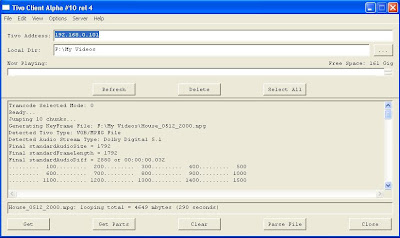
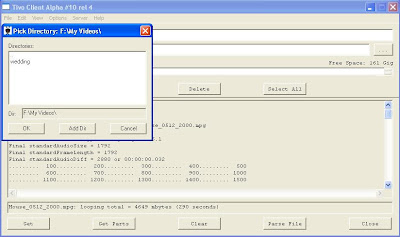
http://dealdatabase.com/forum/showthread.php?t=47025
Extract the .zip to the directory of your choice, I have an AVtools directory where I keep all of my relevent software tools for example. Once finished, run 'TyTool10r4.exe' and it should look like the following:
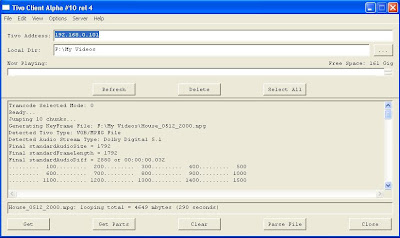
Ignore the ‘Tivo Address:’ input. The only thing important here is the 'Local Dir:' input. I recommend you make a specific directory for storing all of your work in process. This will make things much easier later on when using the tool.
Select 'Options' and 'Set Output Directory'. Navigate to your directory of choice and click ‘OK’
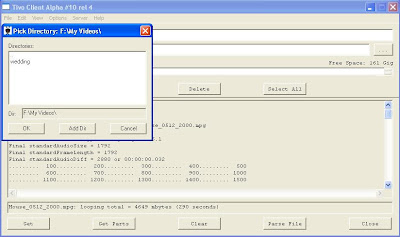
That's it, TyTool is now ready to use!
Wednesday, May 14, 2008
Wireless HD Media client
Hmm... I did stumble across this today.
http://www.dlink.com/products/?pid=438#compatiblechart
It's always questionable exactly what formats and bitrates the device supports, but for what it claims, it's the cheapest quality HD solution I have come across. Best Buy is selling it today for $125. It claims to support HD with Mpeg4 and WMV. Not sure what audio bitrates it supports for those 2 formats, but this is a step in the right direction.
http://www.dlink.com/products/?pid=438#compatiblechart
It's always questionable exactly what formats and bitrates the device supports, but for what it claims, it's the cheapest quality HD solution I have come across. Best Buy is selling it today for $125. It claims to support HD with Mpeg4 and WMV. Not sure what audio bitrates it supports for those 2 formats, but this is a step in the right direction.
Tuesday, May 13, 2008
So this is how I use my music and video library
Alright, so some of this information is old hat, but I want to go through it so all can understand where I'm coming from.
I use my Xbox 360 as a media center as much or more as I use it for games. In fact, the whole reason I bought it was because it was the first solution on the market (besides a media PC) that allowed me to stream music and movies from my PC.
Ever since I was introduced to an Ipod four and a half years ago, I have moved all of my music collection to my PC and have been looking for a good solution that would allow me to play my collection on my home theater since the music sounds a hell of a lot better than on a lousy pair of pc speakers. Purists will argue that the Mp3 has been the death of high quality audio, but it's all up to how you encode your music. If done right, there is no loss of quality, but that discussion is best saved for a follow-up post.
I first tried using a pc as part of my home theater setup, but I wasn't happy with the performance when using an old pc (since I wanted video and audio), and I felt like if I was going to invest in a higher performing pc, it belonged in my office, being used for multiple things, not just listening to music and watching videos.
I then tried the Apple Airtunes product that allows streaming from Itunes to a fiber optic hub connected to your AV receiver, but the wi-fi had lousy range and if you didn't have the computer with Itunes in the same room, you have no way to control what you were listening to other than to wherever your desktop (in my case) was and use the pc interface. I even installed 3rd party RF remote sensors that let me use a remote to control my pc downstairs while in the theater room, but the best you can really accomplish with a setup like that is 'Pause, Play, Stop, and Skip forward and backward'. Not too bad, but if you want to be able to pick your music or browse through it, your out of luck.
The Xbox 360 (combined with the right pc software) will allow you to play any format of audio file that you would like to use. The interface isn't perfect, but it's the best I have used. You can browse through your entire library or whatever subset you choose right on your TV screen. The sound quality is up to you, based on how you encode your music on your PC. If done right, the music will sound as good as if you put a CD into the Xbox and played it directly. You can play individual songs, make playlists on the fly, play previously prepared playlists, play specific albums, specific artists, whatever you like. You can even play multi-channel music if you set it up right (and by multi-channel, I mean 5.1, 6.1 and so on).
You can also use the 360 to stream videos (from lousy resolution all the way up to full HD) from my PC (with no loss of quality I might add) and I use this solution to watch a lot of my TV shows that I have recorded. It's my own version of Tivo. The Xbox is a little picky about what file types it will play, but we'll discuss that later.
The PS3 is also a good solution for a media center as it supports both audio and video streaming as well. It is a slightly pricier solution, but it has its benefits as well. The reason I didn't go with a PS3 was do to a large price differential (at the time) and because the 360 was the first to support the audio and video streaming for which the PS3 has now caught up. I mention this because if you are into using either of these systems for gaming as well, then you can take your pick based on whichever you like better (PS3 also supports Blu-Ray, which will be beneficial to many, but if Blu-Ray is the only reason you would consider the PS3, you may want to re-think it as a player choice and go with a standalone player.....I digress though, that is also a discussion for another time).
There are other products on the market that will do HD video streaming, but I have yet to see one for less than $250, so you are much better off going with something more versatile like the Xbox 360 or the PS3.
So anyway, I use the Xbox 360 as a media solution in my home theater, and that is why I will be discussing the following in blog posts to come:
-What tools to stream the audio and video with?
-How do you capture video (TV, VCR, Camcorder, etc)?
-How do you convert the video/audio to something these platforms will play?
We'll also be discussing general home theater setup, speakers, TVs, components and such because, quite simply, it's fun to review!
I use my Xbox 360 as a media center as much or more as I use it for games. In fact, the whole reason I bought it was because it was the first solution on the market (besides a media PC) that allowed me to stream music and movies from my PC.
Ever since I was introduced to an Ipod four and a half years ago, I have moved all of my music collection to my PC and have been looking for a good solution that would allow me to play my collection on my home theater since the music sounds a hell of a lot better than on a lousy pair of pc speakers. Purists will argue that the Mp3 has been the death of high quality audio, but it's all up to how you encode your music. If done right, there is no loss of quality, but that discussion is best saved for a follow-up post.
I first tried using a pc as part of my home theater setup, but I wasn't happy with the performance when using an old pc (since I wanted video and audio), and I felt like if I was going to invest in a higher performing pc, it belonged in my office, being used for multiple things, not just listening to music and watching videos.
I then tried the Apple Airtunes product that allows streaming from Itunes to a fiber optic hub connected to your AV receiver, but the wi-fi had lousy range and if you didn't have the computer with Itunes in the same room, you have no way to control what you were listening to other than to wherever your desktop (in my case) was and use the pc interface. I even installed 3rd party RF remote sensors that let me use a remote to control my pc downstairs while in the theater room, but the best you can really accomplish with a setup like that is 'Pause, Play, Stop, and Skip forward and backward'. Not too bad, but if you want to be able to pick your music or browse through it, your out of luck.
The Xbox 360 (combined with the right pc software) will allow you to play any format of audio file that you would like to use. The interface isn't perfect, but it's the best I have used. You can browse through your entire library or whatever subset you choose right on your TV screen. The sound quality is up to you, based on how you encode your music on your PC. If done right, the music will sound as good as if you put a CD into the Xbox and played it directly. You can play individual songs, make playlists on the fly, play previously prepared playlists, play specific albums, specific artists, whatever you like. You can even play multi-channel music if you set it up right (and by multi-channel, I mean 5.1, 6.1 and so on).
You can also use the 360 to stream videos (from lousy resolution all the way up to full HD) from my PC (with no loss of quality I might add) and I use this solution to watch a lot of my TV shows that I have recorded. It's my own version of Tivo. The Xbox is a little picky about what file types it will play, but we'll discuss that later.
The PS3 is also a good solution for a media center as it supports both audio and video streaming as well. It is a slightly pricier solution, but it has its benefits as well. The reason I didn't go with a PS3 was do to a large price differential (at the time) and because the 360 was the first to support the audio and video streaming for which the PS3 has now caught up. I mention this because if you are into using either of these systems for gaming as well, then you can take your pick based on whichever you like better (PS3 also supports Blu-Ray, which will be beneficial to many, but if Blu-Ray is the only reason you would consider the PS3, you may want to re-think it as a player choice and go with a standalone player.....I digress though, that is also a discussion for another time).
There are other products on the market that will do HD video streaming, but I have yet to see one for less than $250, so you are much better off going with something more versatile like the Xbox 360 or the PS3.
So anyway, I use the Xbox 360 as a media solution in my home theater, and that is why I will be discussing the following in blog posts to come:
-What tools to stream the audio and video with?
-How do you capture video (TV, VCR, Camcorder, etc)?
-How do you convert the video/audio to something these platforms will play?
We'll also be discussing general home theater setup, speakers, TVs, components and such because, quite simply, it's fun to review!
Saturday, May 10, 2008
Still at it
I'm slowing updating the layout and the content of the site here. I'm adding the equipment that I have and therefore use to evaluate all of the discussions and tutorials that I'll be adding shortly. Hopefully, this will give some perspective on how this is used and set up expectations on what these types of tutorials and conversions can be used for. I don't want to be the guy who says, 'yeah, 500k bitrate looks fantastic for HD', but doesn't tell you he's evaluating the results on a 13" SDTV. I'll also be adding a glossary of terms that will hopefully allow anyone and there grandmother to follow what's being discussed on the site.
Tuesday, May 6, 2008
1st out of the gate
So this will be my first entry. I want this to become a site where people can come to find out information on easy ways to convert captured video and the tools (focusing on freeware) needed to do so. I've spent a lot of time searching the internet for information and it's all out there, but good luck either finding it in one place or finding it in a place that explains it all in terms a person without a CS degree can understand. I'll soon be posting tutorials and walkthroughs that explain how to accomplish these tasks.
Subscribe to:
Comments (Atom)
